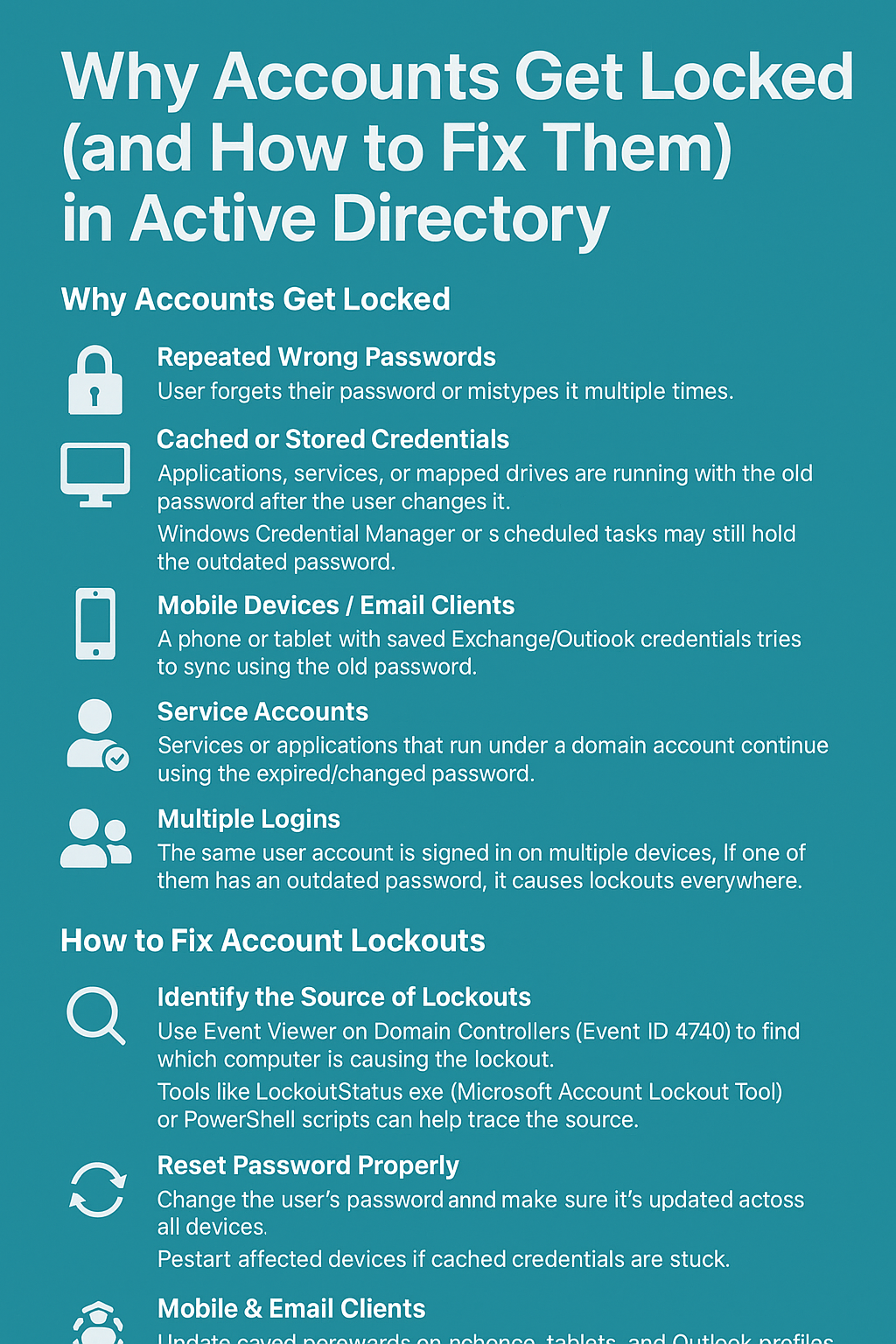Why Accounts Get Locked
Account lockouts in Active Directory usually happen when a user enters an incorrect password too many times, hitting the Account Lockout Policy threshold. But in real environments, the root causes often go beyond just “typing it wrong.” Common reasons include:
-
Repeated Wrong Passwords
-
User forgets their password or mistypes it multiple times.
-
-
Cached or Stored Credentials
-
Applications, services, or mapped drives are running with the old password after the user changes it.
-
Windows Credential Manager or scheduled tasks may still hold the outdated password.
-
-
Mobile Devices / Email Clients
-
A phone or tablet with saved Exchange/Outlook credentials tries to sync using the old password.
-
-
Service Accounts
-
Services or applications that run under a domain account continue using the expired/changed password.
-
-
Multiple Logins
-
The same user account is signed in on multiple devices. If one of them has an outdated password, it causes lockouts everywhere.
-
-
Malicious Activity
-
Someone may be trying to guess the password (brute force) or using a compromised system to access the account.
-
-
Replication or Synchronization Issues
-
Password changes not replicated properly between domain controllers, causing one DC to keep rejecting valid logins.
-
How to Fix Account Lockouts
-
Identify the Source of Lockouts
-
Use Event Viewer on Domain Controllers (
Event ID 4740) to find which computer is causing the lockout. -
Tools like LockoutStatus.exe (Microsoft Account Lockout Tool) or PowerShell scripts can help trace the source.
-
-
Check Cached Credentials
-
Look in Credential Manager, scheduled tasks, mapped drives, and services for old passwords.
-
-
Reset Password Properly
-
Change the user’s password and make sure it’s updated across all devices.
-
Restart affected devices if cached credentials are stuck.
-
-
Service Accounts
-
If it’s a service account, update the new password in the service configuration or app pool settings.
-
-
Mobile & Email Clients
-
Update saved passwords on phones, tablets, and Outlook profiles.
-
-
Security Investigation
-
If malicious attempts are suspected, review security logs, consider account lockout thresholds, and possibly enable multi-factor authentication.
-
-
Adjust Lockout Policies (if needed)
-
Fine-tune Account Lockout Policy (e.g., lockout threshold, duration) to balance security and usability.
-
✅ Best Practice:
For recurring issues, enable auditing and centralized monitoring of account lockouts. This helps admins quickly find whether the cause is user error, configuration, or malicious activity.